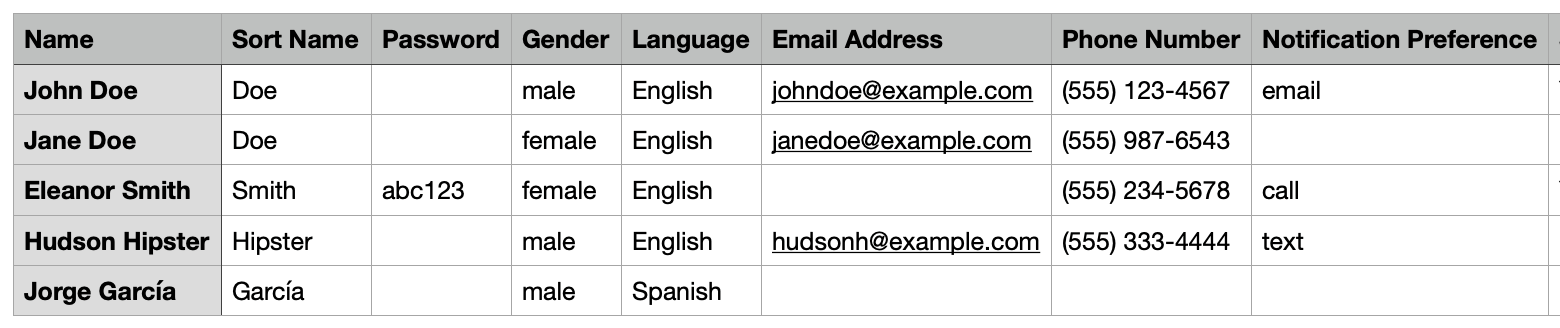How do I import our list of adorers?
One of the most challenging tasks you'll need to convert an existing chapel to We Adore Him is to gather your adorer information into a single spreadsheet and ensure that the data is accurate. After that, the rest is easy!
We made this process as painless as possible. Here are the steps to import your list of adorers.
Note: You can also create adorer accounts individually.
Also: since every adorer can have multiple commitments, there's a separate process for importing commitments.
Step 1: Prepare the Adorer Data
Please download the We Adore Him Adorers CSV template and open it with your favorite spreadsheet software such as Microsoft Excel, Numbers, or Google Sheets. (CSV stands for "comma-separated values" and is one of several file formats that spreadsheet programs use.)
Then, copy and paste (or type) the adorer information into the template.
Please note:
- Leave the headers in the first row and enter the first adorer in the second row.
- The column order is not essential, and we ignore any columns except those that we expect, so feel free to manipulate this template however you need to.
- The Name column is required, but the Sort Name column is optional.
- The Sort Name column is used for sorting (e.g., the adorer's last name).
- If left empty, the website will automatically generate it from the last word in the Name column.
- The Password column is optional. Additionally:
- Passwords are case-sensitive.
- If populated, the password should be unique and not shared among multiple adorers.
- If left empty, the website will generate a random password.
- If the adorer has an email address, the welcome email will include a one-time login link they can use to set or change their password.
- If you don't have the adorer's email address, enter a simple password and communicate it personally to the adorer.
- Learn how adorers can log in if they don't know their password.
- The Name, Email Address, and Phone Number columns are unique and cannot be shared among multiple adorers. However, there are workarounds.
- If you enabled the Gender Field, a Gender column will be in the CSV template. The field is optional (but you can make it required). Enter male or female, or leave it empty if it's optional.
- In the Language column, enter English or any supported language. If left empty, it will default to "English."
- In the Notification Preference column, enter email, text, or call, or leave it empty.
- In the Substitute column, enter Y for adorers who want to be notified of substitute requests, or leave it empty.
- In the Administrator column, enter Y for adorers with administrative privileges (e.g., adoration coordinators, parish staff), or leave it empty.
- In the Captain column, enter Y for adorers with elevated privileges (e.g., team captains), or leave it empty.
- If the adorer is an administrator, leave this column empty.
- Learn what captains can do.
- To include mailing addresses, populate the Country column with the two-character country code (e.g., US). Additionally:
- Include all address columns in the import file: Country, Address 1, Address 2, City, State, Zip Code.
- If you enable the Allow adorers to provide their mailing address setting at Admin » Settings » Onboarding, the CSV template will include these columns, and adorers can edit their mailing address later.
- If the Country column is populated, the system requires all address columns except Address 2.
- Leave the Country column empty if you don't have a mailing address for an adorer.
- If you enabled the Parish Field feature, enter the name of the adorer's parish in the Parish column.
- If you enabled the Door Code feature, enter the adorer's door code in the Door Code column.
- In the Notes column, enter internal notes to share with other administrators and captains.
- In the Groups column, enter a comma-separated list of groups the user belongs to. If the group doesn't exist, it will be created.
When finished, save the file as a CSV (comma-separated value) file with the .csv file extension. If using Microsoft Excel, select the "CSV UTF-8" option.
Step 2: Review the Welcome Email
The welcome email is sent to an adorer after their account is created on We Adore Him. Learn how to review and customize the welcome email.
Don't want adorers to receive this email quite yet? If you would rather first populate the schedule with their existing commitments (which is a good idea), then we recommend not sending the welcome email to adorers until after you've populated the schedule (see Steps 4 and 5 below).
Step 3: Import the Adorers
Whew! You just finished most of the hard work.
Now, please visit Admin » Adorers and click the down arrow next to the New Adorer button, and then click Import multiple adorers.
You'll see a field to upload the CSV file. Choose the file from your computer.
Next, you'll see a checkbox next to Send welcome email. We recommend leaving this unchecked, so they are not notified until after Step 4 (more on this below).
Finally, click the Import button to complete the import process.
Please note: If there are any problems with the CSV file, the adorers won't be imported, and you'll see some helpful error information. Simply correct the errors and re-run the import. If it's successful, you'll see a confirmation saying so, and every adorer will now appear in the system!
Step 4: Populate the Schedule (optional)
Now, add adoration commitments to the Schedule for the newly imported adorers.
Step 5: Send the Welcome Email (optional)
If you didn't already send the welcome email in Step 3, it's time to do it now. Learn how to send the welcome email to multiple adorers.
Final Thoughts
We are so proud of you. You just muscled through the most difficult part of managing your adoration chapel. Now it's time for smooth sailing with the help of We Adore Him!
Also, it's easy if you ever want to add a new adorer apart from the import process. Visit Admin » Adorers and click on the New Adorer button (learn more).