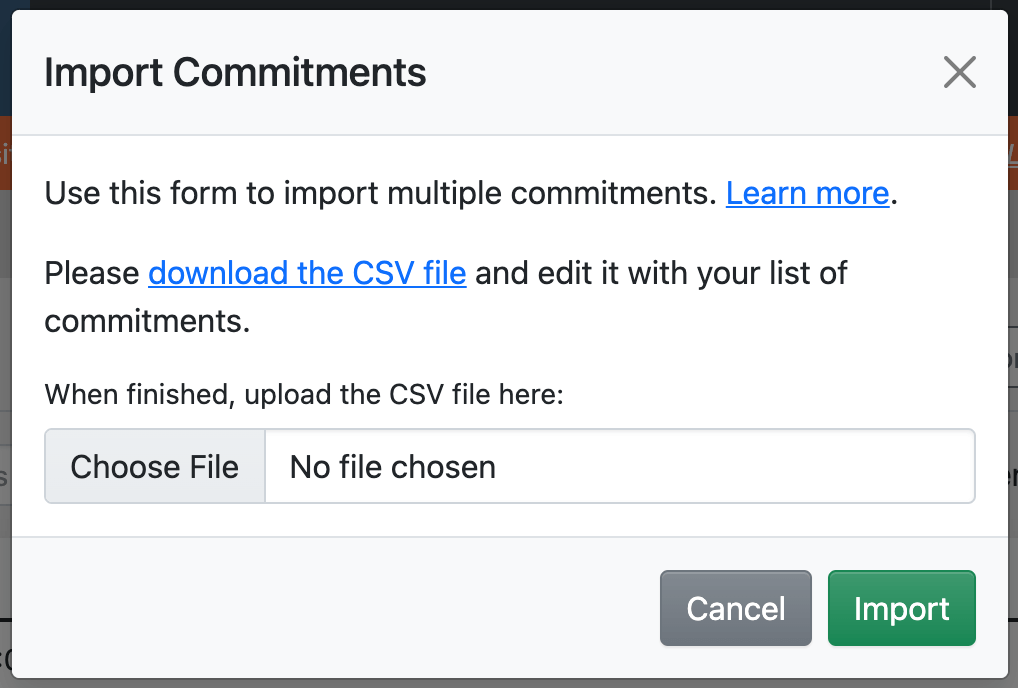How do I import our list of adoration commitments?
Every adorer can have multiple adoration commitments. Thus, we split the import process into two actions.
After you import your list of adorers, it's time to create commitments manually or import them in one fell swoop.
Here's how!
Step 1: Prepare the Commitments Data
Please download the We Adore Him Commitments CSV template and open it in a spreadsheet editor.
Then, copy and paste (or type) your adorer's commitment information into the template.
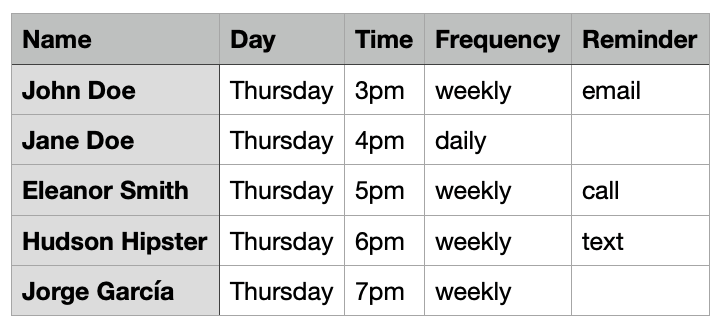
Please note:
- Leave the headers in the first row and enter your first adorer in the second row.
- The column order is not essential, and we ignore any columns except those that we expect, so feel free to manipulate this template however you need to.
- The Name field is required and must match an existing adorer account.
- The Day field is required and must be in a format like Monday, Mon, or Mo.
- The Time field is required and must be in a format like 1pm, 1:00 PM, or 13:00.
- The Frequency field is required and must be weekly or daily. At this time, it's not possible to import commitments with other frequencies; set those aside and create them manually.
- The Reminder field is optional. To enable a commitment reminder notification, enter email, text, or call.
When finished, save the file as a CSV (comma-separated value) file with the .csv file extension. If using Microsoft Excel, select the "CSV UTF-8" option.
Step 2: Import the Commitments
Visit Admin » Commitments and click Import Commitments.
Choose the populated CSV file from your computer, then click Import.
Please note: If there are any problems with your import file, the commitments won't be imported, and you'll see helpful error information. Correct any errors and re-run the import. If it's successful, you'll see a confirmation saying so, and every commitment will now appear in the system!