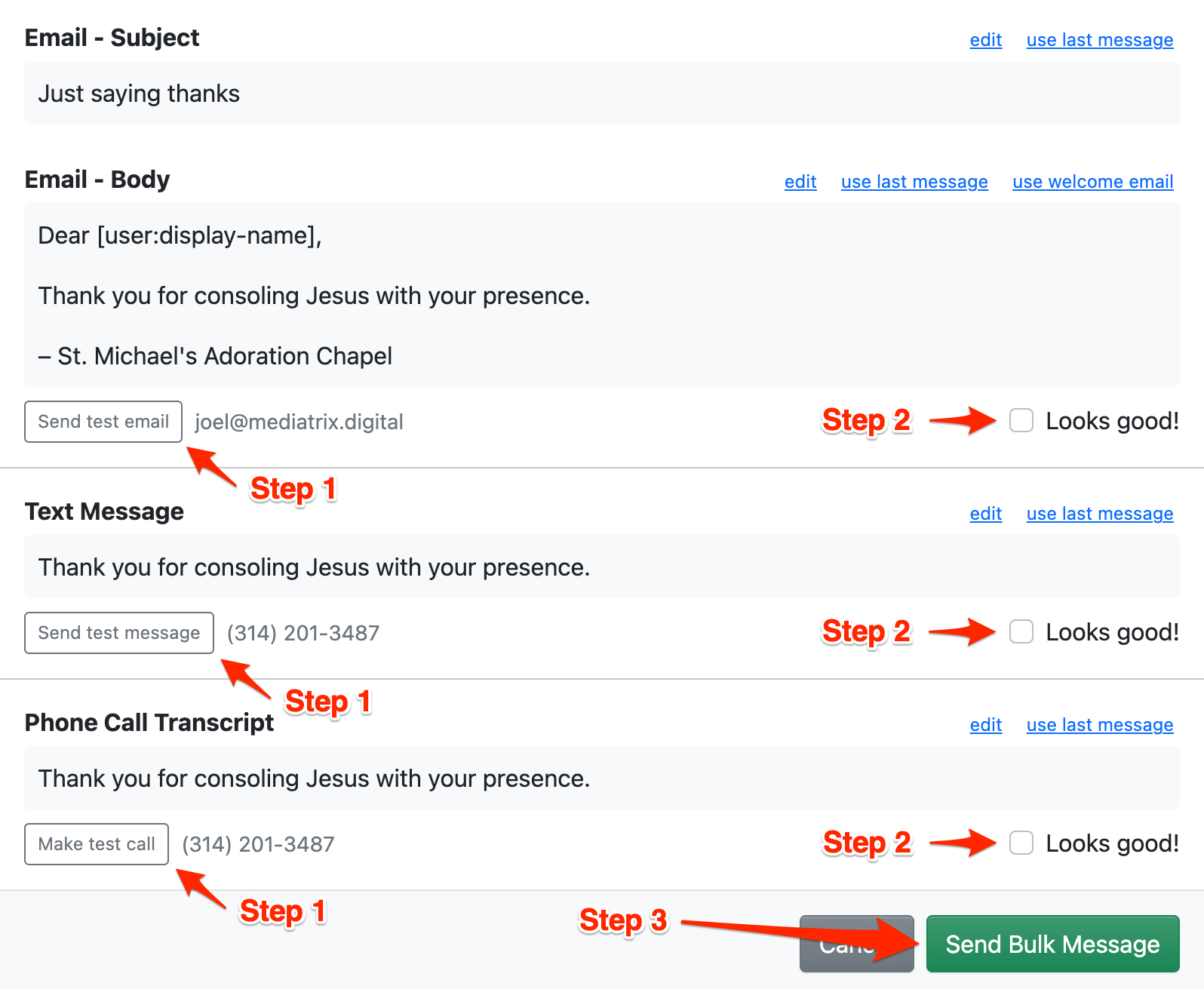How do I send a custom message to all adorers?
One essential feature of We Adore Him is the ability to quickly communicate with all of your adorers through our Send Bulk Message feature.
For example:
- A snowstorm is coming, you closed hours on the schedule, and you want to tell everyone that adoration is closed tomorrow.
- The chapel door code changed, and you want to communicate this to everyone.
- Hours on the weekly schedule need commitments, and you want to ask non-committed adorers to sign up.
How To Send a Bulk Message
Visit Admin » Adorers and click Send Bulk Message. (Or, filter the list of adorers and then click the button.)
The form that appears offers four delivery options:
- Send via adorer's notification preference: Compose a message in three formats (email, text message, and phone call transcript) and send it to each adorer according to the notification method configured on their account.
- Send email only: Email each adorer with an email address. (Adorers with no email address on their account will not receive this message.)
- Send text message only: Text each adorer with a phone number who has opted in to receive text messages.
- Make phone call only: Call each adorer with a phone number.
Now, click on each field to customize its contents. Please note:
- The email body can be as long as you need, so feel free to be verbose and use rich-text formatting (like bold, italics, and lists).
- The text message should be concise. Links are replaced with a forwarding URL to help phone carriers not flag the message as spam.
- Consider reading important information two times in phone call transcripts. Also, to read out a series of numbers (e.g., for a door code), write 1, 2, 3, 4, 5 instead of 12345.
- Include tokens (such as [user:display-name]) to add a custom detail for each adorer. The list of available tokens is displayed in the help text for each field.
Send yourself a test for each format—this is very important because it helps you find and fix any communication issues.
After you have adjusted your message (and sent another test to double-check!), click the Looks good! checkboxes, then click Send Bulk Message.
And that's it! You sent a message to all your adorers in no time flat.
Now, with all that extra time you saved, you can give thanks in the adoration chapel. 🙏
Additional Considerations
- If you have adorers in multiple languages, see sending a multilingual bulk message.
- Be careful not to send text messages or phone calls at night because you might wake up adorers!
- Blocked adorers don't receive bulk messages. To send them a message through the system, activate their account.
- Adorers with notifications disabled are usually included in bulk messages, provided they have an email address or phone number. To exclude them, enable the Notify filter and select Notifications enabled.
- There's a different process for contacting guest (or visiting) adorers who do not have adorer accounts.
- You can resend messages. Click the History tab to see a list of sent messages. Find the one you want to edit and send again, and click Use this message.