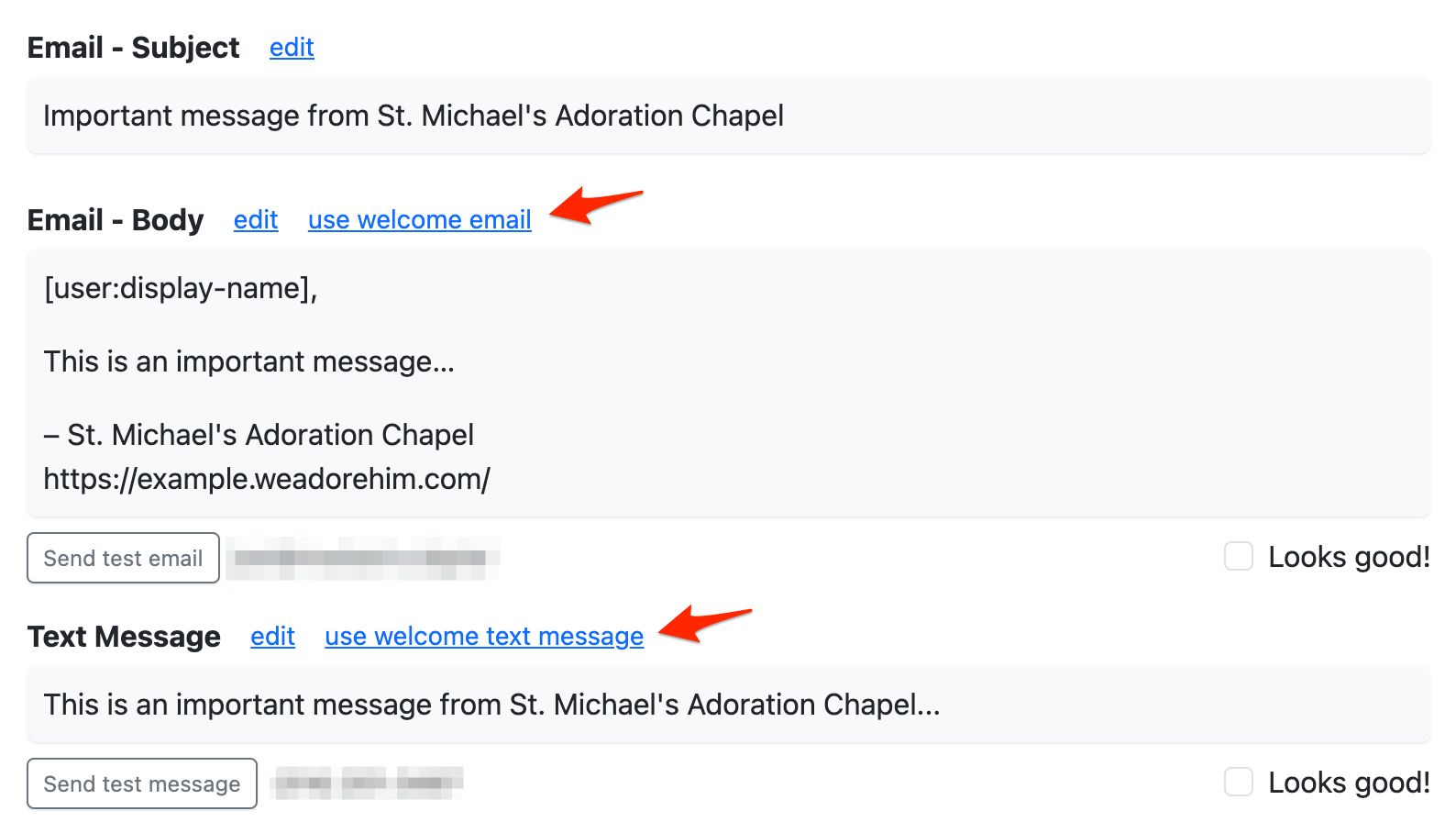How do I customize and send the welcome email and text message to new adorers?
The Welcome Email and Welcome Text Message are sent to an adorer after their account is created on We Adore Him.
Customize the Welcome Templates
The default templates include a helpful one-time login link (that adorers can click to set their passwords) and a link to the tutorial video on your Help page.
Customize the email templates with the Welcome Email and Welcome Text Message fields at Admin » Settings » Onboarding.
The following tokens are replaced with personalized values for each adorer.
- [site:name] - The name of your We Adore Him website (e.g., "St. Mary's Adoration").
- [site:url] - A link to the homepage of your We Adore Him website.
- [site:help-url] - A link to the Help page on your We Adore Him website.
- [user:display-name] - The adorer's name.
- [user:one-time-login-url] - A unique, randomly-generated one-time login link for the adorer.
- [user:door-code] - The adorer's door code (if you use the door code feature).
Test the Welcome Templates
To send yourself a copy of the welcome email or text message, visit your Dashboard, click the dropdown arrow next to "Edit My Account," and click Send welcome email or Send welcome text message.
Send to a Single Adorer
To send an adorer the welcome email or text message, visit Admin » Adorers, scroll to the adorer, click the dropdown arrow next to Edit, and click Send welcome email or Send welcome text message.
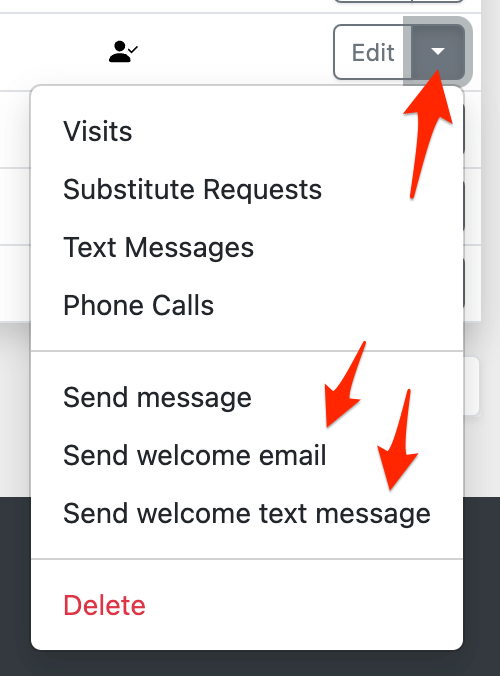
Send to Multiple Adorers - Method 1
To send the welcome email or text message to multiple adorers, visit Admin » Adorers, filter the list of adorers as desired, click the dropdown arrow next to Send Bulk Message, and click Send welcome email or Send welcome text message.
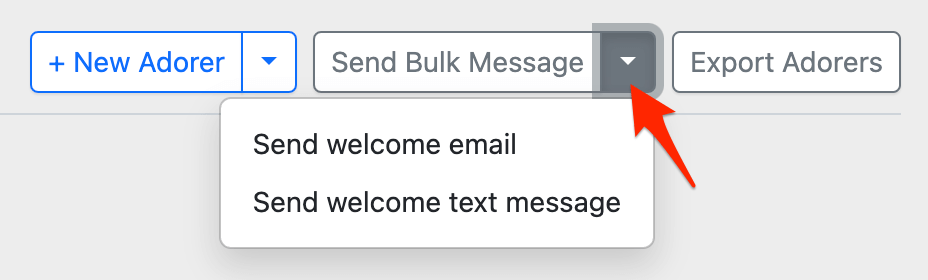
A confirmation dialog indicates how many adorers will receive the welcome message. Depending on which button you pressed, this list includes only adorers with an email address or phone number.
Send to Multiple Adorers - Method 2
Alternatively, you can send a bulk message, populate it with your welcome templates, and customize it for one-time use without affecting your templates.
- Go to Admin » Adorers.
- Click the Send Bulk Message button.
- Click the use welcome email link above the Email - Body field. Click Send test email to receive a copy of this email before sending it to your adorers.
- Or, click the use welcome text message link above the Text Message field. Click Send test text message to receive a copy of this text message before sending it to your adorers.
Additional Considerations
- If your site requires an approval workflow to sign up and an adorer registers without an activation code, their account will remain blocked until an admin activates it. The website automatically sends the welcome email and text message when a blocked account is activated.
- An adorer without an email address on their account won't receive the welcome email. However, if they have a phone number on their account, they can text their email address to your We Adore Him phone number. It will be added to their account, and the website will send them the welcome email. Learn more.
- An adorer without a phone number on their account won't receive the welcome text message.
- A separate notification is sent to guests who check in on the Adoration Check-in Kiosk.