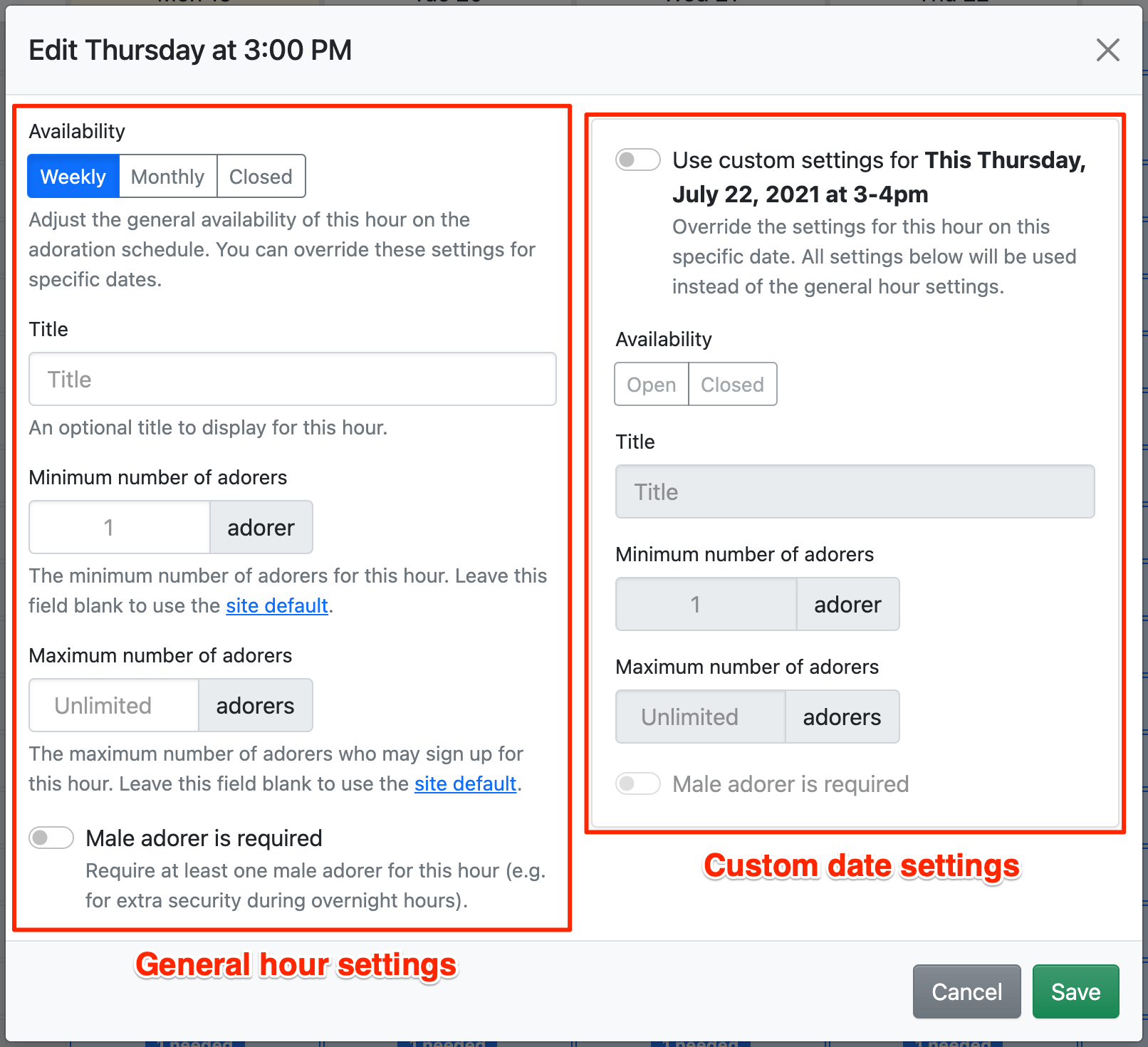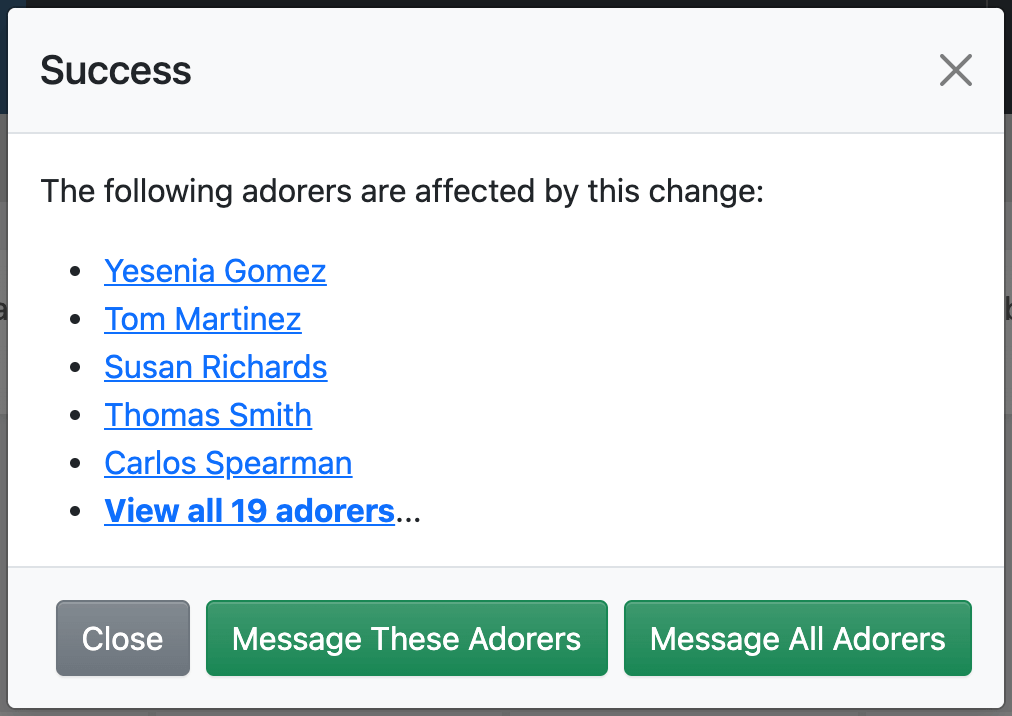How do I edit an hour on the schedule?
Each hour on the Schedule page represents a time range that repeats every week. Each hour on the Calendar page represents the time range for that specific week.
If the hour is open and not full, adorers can sign up for that hour by making an adoration commitment. If the hour is closed, full, or in the past (on the Calendar page), adorers cannot sign up for it.
You can customize the availability of adoration for each hour (weekly, monthly, or closed), the hour's title, the minimum and maximum number of adorers, and whether or not the hour requires a male adorer.
Hover your mouse over the hour and click the Edit button in the hour popover to edit an hour.
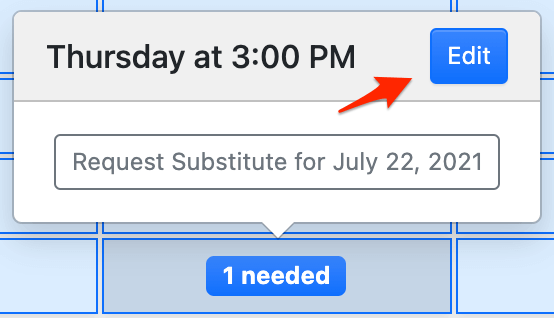
On smaller devices, click the Info button to reveal the popover:
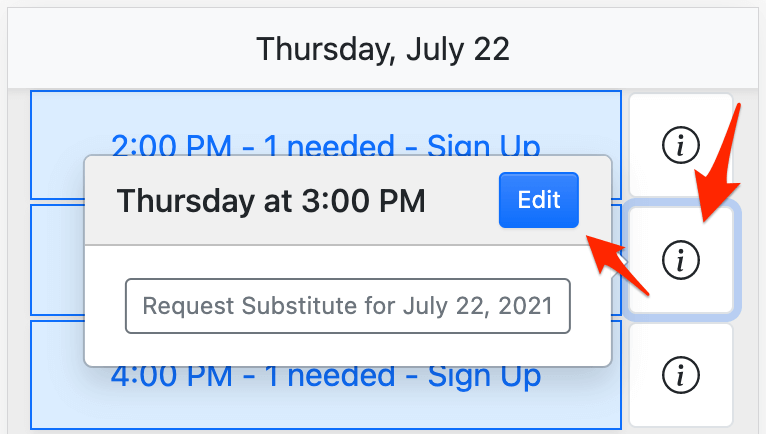
An hour's general settings affect every week in the future. If the hour's availability or settings need to change for a given date, add custom settings for that date.
After editing an hour, if any adorers are affected by the change, you can notify them with our bulk message feature.
You can also edit multiple hours at once. Learn more.