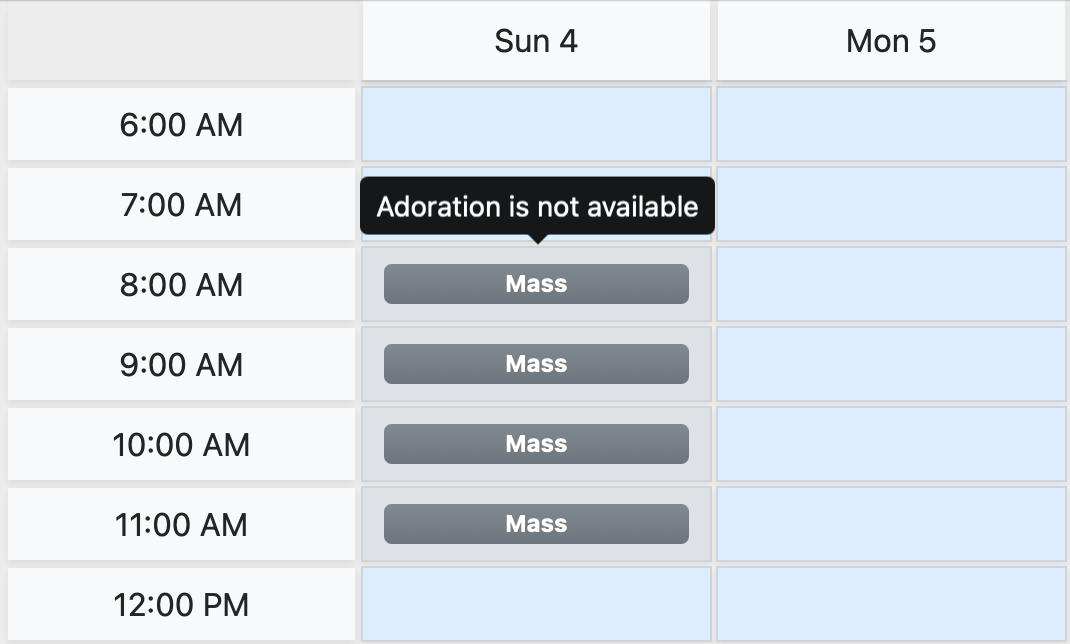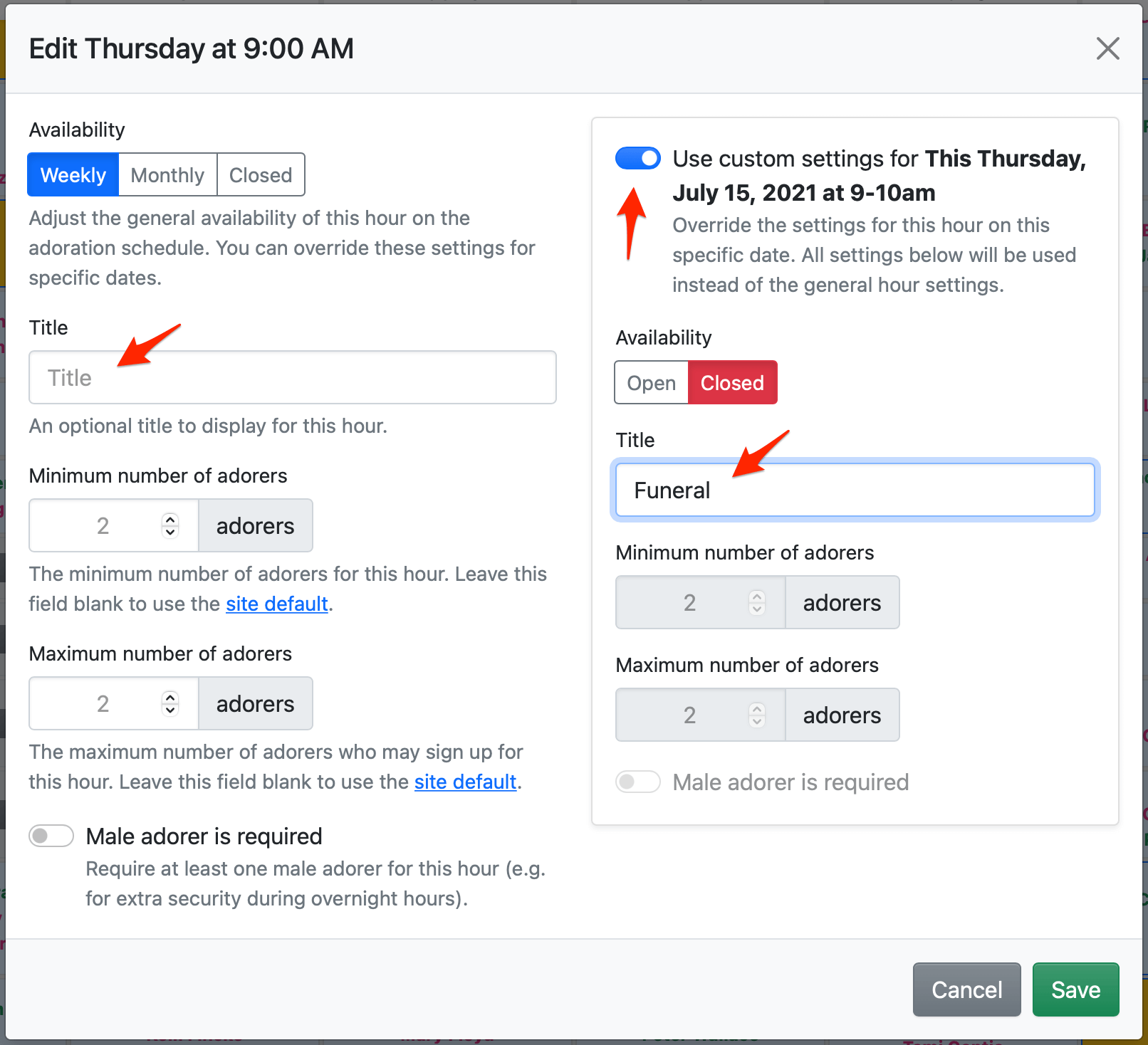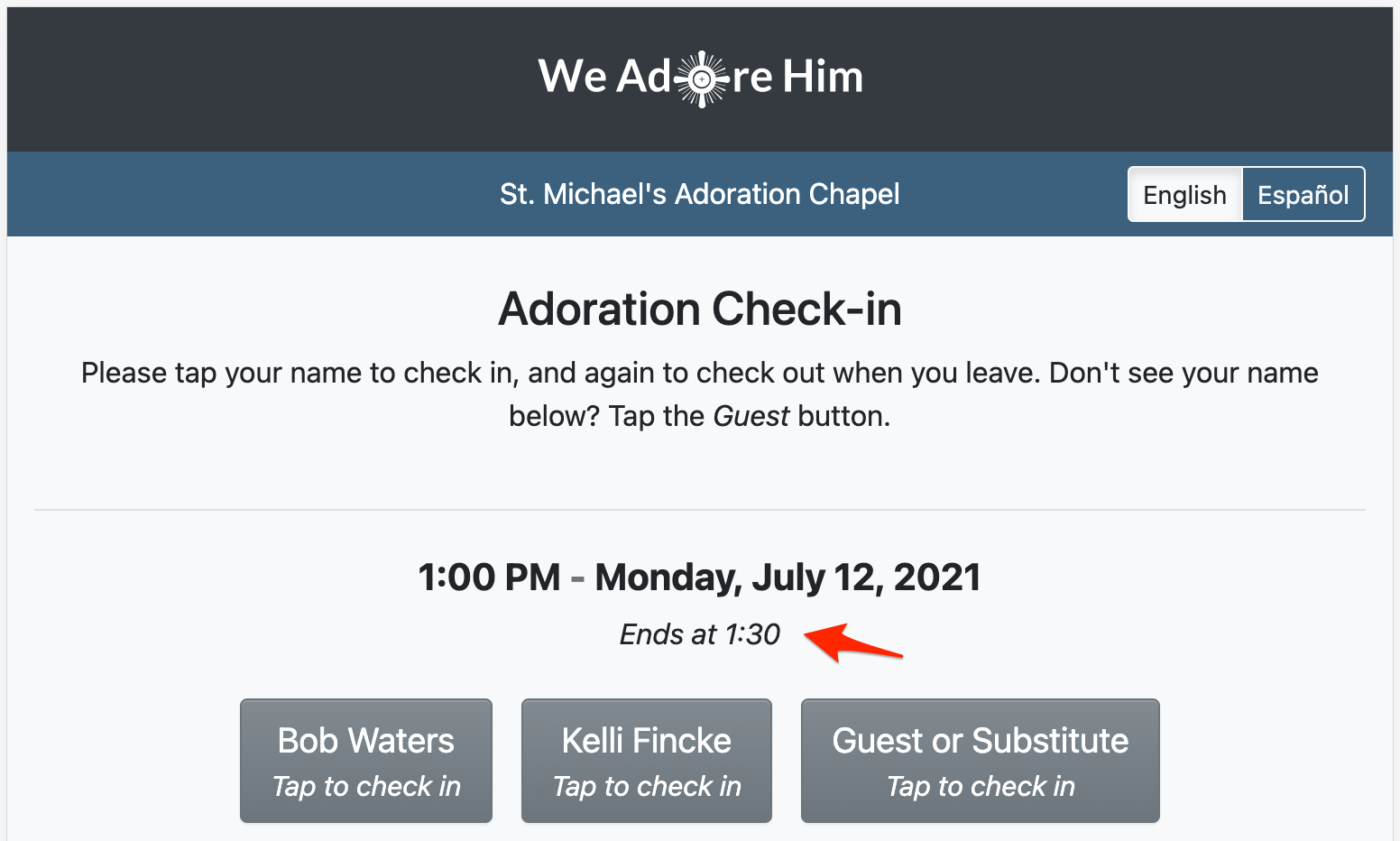How do I show a custom hour description on the schedule?
Sometimes you may want to explain why an hour is closed on the schedule; for example, Mass is taking place, or there's a funeral or a school event, or the chapel is being cleaned.
Or, perhaps an hour on the schedule is shorter than a full hour (which is not something you can change), and you want to display when it starts. For example, on a 9 AM hour, you might want to show, "Starts at 9:15."
Or, maybe you have specific hours where the committed adorers want to be alone, or they are willing to share the space with others, or the hour is managed by a group, or you desperately need adorers in a range of hours, and you need a way to communicate that on the schedule.
You could communicate all of that with the sitewide message, and for lengthier explanations, that's still the best solution.
Or, you can add a title directly to the hour! To do that, hover over the hour, click the Edit button, and then enter custom text in the Title field.
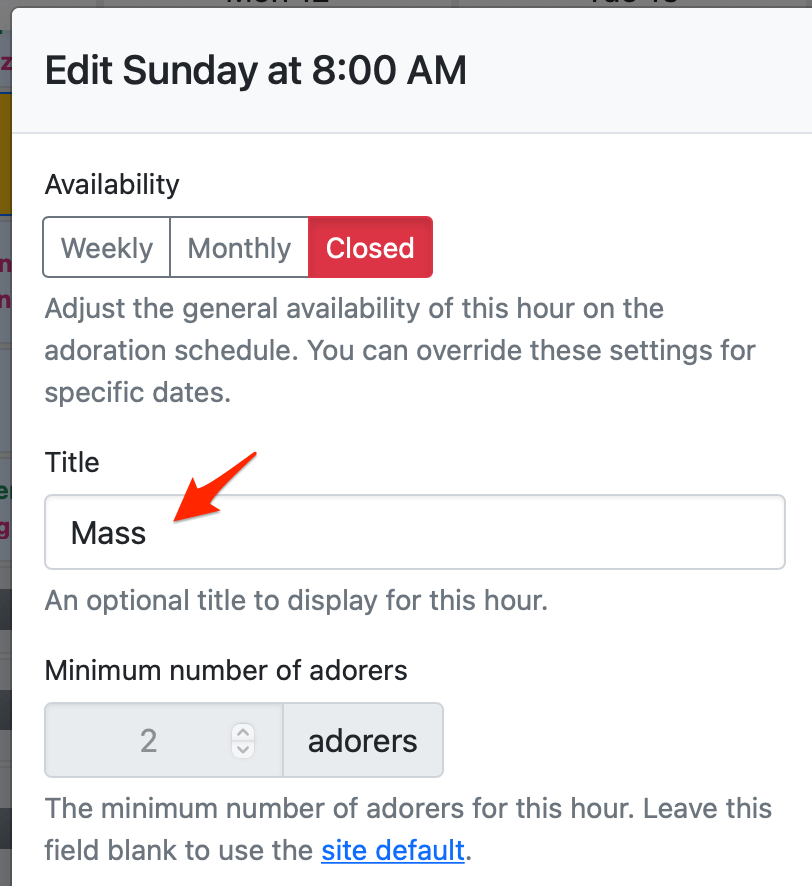
You can also override this per date. For example, if you usually don't display a title for a given hour week to week, but you need to show a title for the next couple of weeks, you can customize the settings for that hour on the particular dates to add a custom title.
Hour titles also appear on the Dashboard page next to each commitment's date.
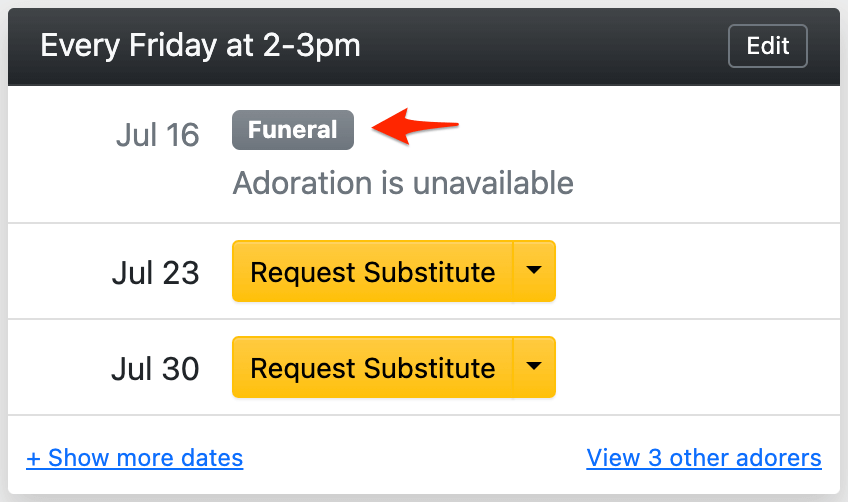
If you are using the Adoration Check-in Kiosk, the hour titles appear beneath each hour's date and time.