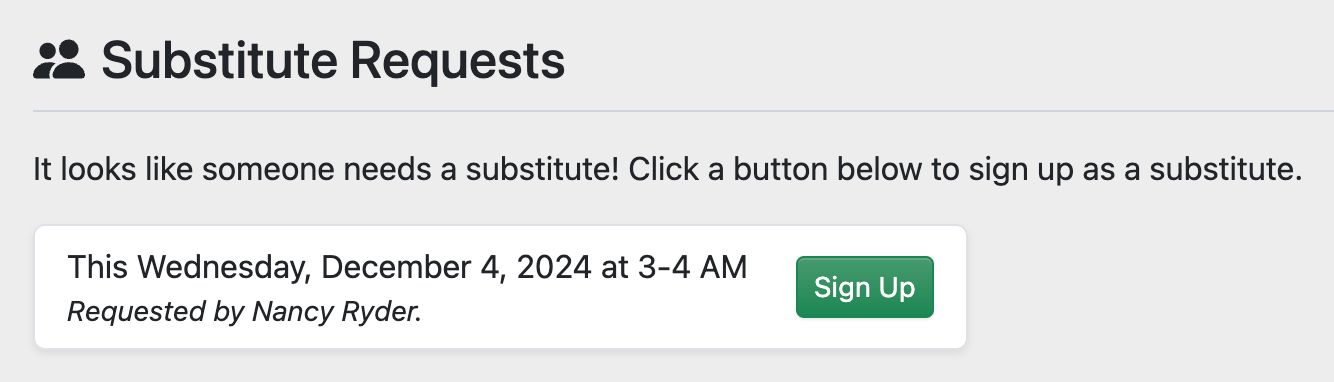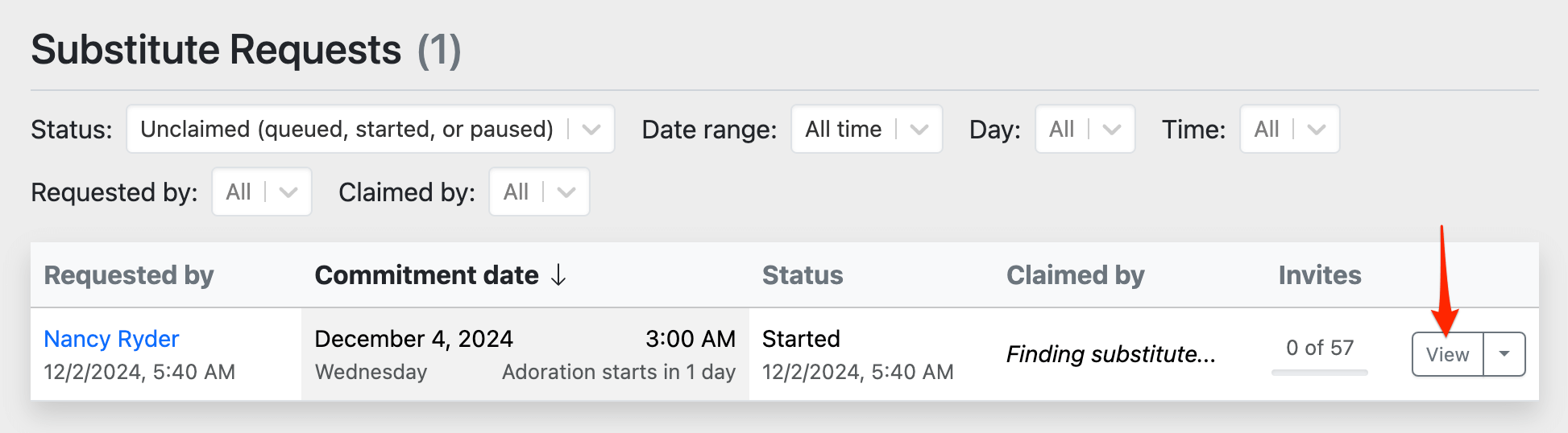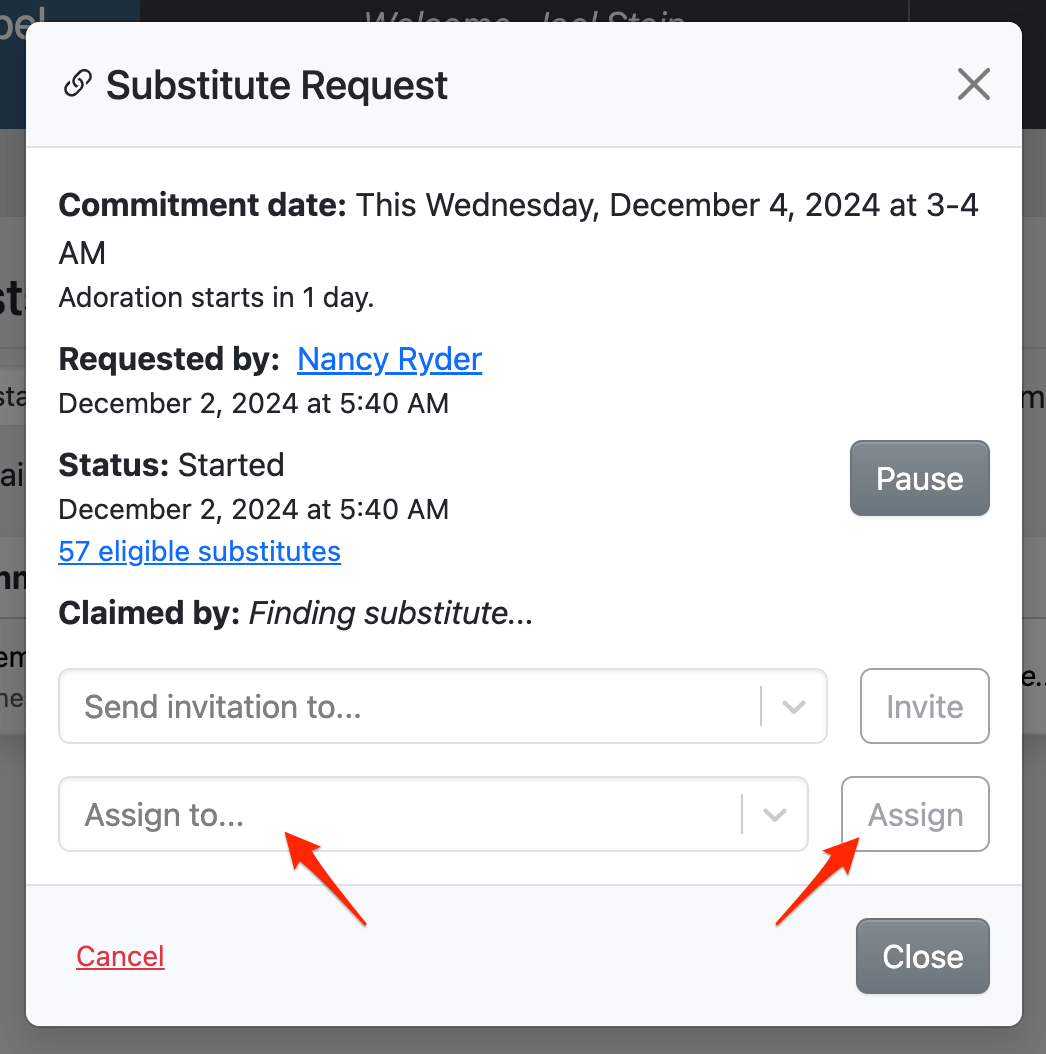How are substitute requests claimed?
When an adorer requests a substitute, there are several ways that another adorer can claim it.
Substitute Request Invitation
Most substitute requests are claimed this way. Your substitute adorers receive invitations to claim substitute requests. The invitations are delivered via email, text message, or phone call, based on the notification preference in their account settings.
- If it's an email, they can click on a link to claim the substitute request.
- If it's a text message, they can reply yes to claim the substitute request.
- If it's a phone call, they can press a button (usually 1) to claim the substitute request.
Dashboard Page
Outstanding substitute requests are displayed on each adorer's Dashboard page. Adorers can click the Sign Up button to claim this substitute request and make a one-time commitment.
Substitute Requests Page
Administrators and captains can assign outstanding substitute requests to an eligible adorer (e.g., non-blocked adorers not already signed up at that time).
Go to Admin » Substitute Requests, find the substitute request to assign, and click the View button.
Then, click the Assign to dropdown, select an adorer, and click Assign.
(Note: You can also assign a particular commitment date from any adorer's dashboard.)
Schedule and Calendar Pages
When an adorer makes a new adoration commitment on the Schedule or Calendar pages, if that commitment has dates that intersect with an outstanding substitute request, that substitute request will be automatically claimed.
Another scenario where this is useful: If an adorer will be gone for a few weeks on vacation, and they created multiple substitute requests for the same hour over several weeks, another adorer can claim all those hours at once by making a new weekly commitment with an end date a few weeks out.