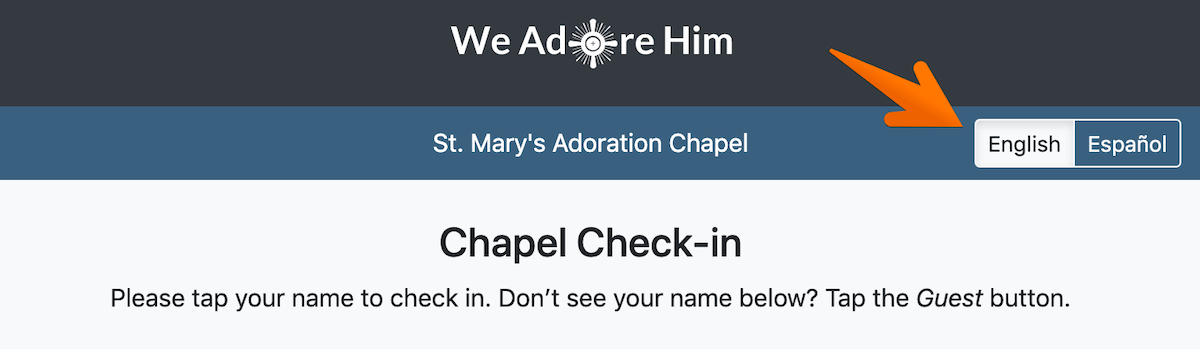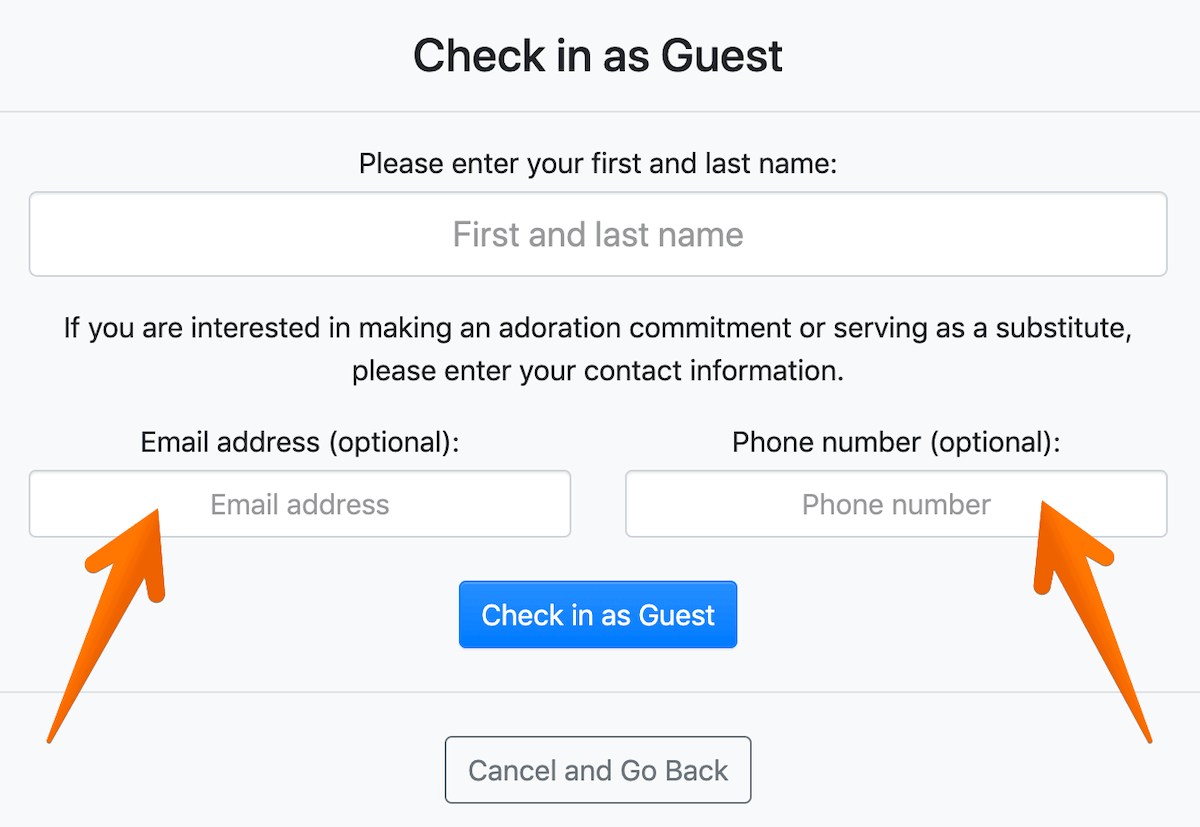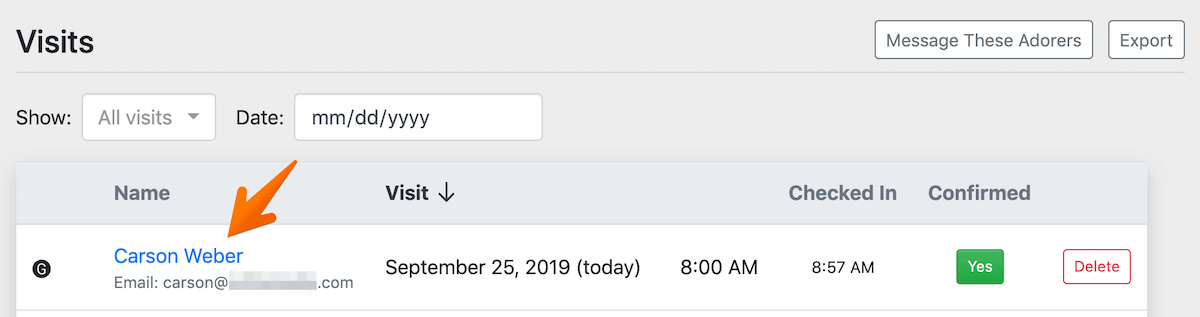In this update, you'll learn about the latest and greatest features we just added to our Adoration Check-in Kiosk app and how to successfully update your tablet to enjoy these new additions. This is a big update, and we are very excited to share it with you! 😊
Check-in is now fully bilingual
In the top right of the kiosk, you'll find a language picker, defaulting to English:
If Español is chosen, the entire interface switches to Spanish. If no buttons are tapped for 60 seconds, the interface automatically switches back to English.
Guests can enter their contact information
Now, guests can optionally provide their email address and/or their telephone number when checking in:
If the guest enters an email address, they will receive an email thanking them for their visit with instructions on how to sign up online for a commitment or to be notified of substitute requests.
This will help convert guest adorers into regular, committed adorers!
You can view and edit this email template under Admin » Settings » Attendance.
Administrators and Captains will receive a courtesy email that a guest signed in with provided contact information. You can easily opt-out of receiving this email notification in your account settings.
If the guest's name, email, or phone number matches an adorer account already in the system, then on the Admin » Visits page, we link their name with their account, like this:
How to Update your Adoration Check-in Kiosk
To receive these awesome new features, we'll need you to follow a couple of steps on your tablet to remove the old kiosk app and install the new kiosk app. These instructions are specifically for Safari on an iPad. If you are using a different brand of tablet or browser, please follow these steps.
- Delete the shortcut icon from your home screen.
- Open your web browser and close all tabs.
- Force quit your web browser.
- Open Settings » Safari and tap "Clear History and Website Data".
- Re-install the app like you did before by following these instructions.
We also packaged within this update auto-feature-updates for the future. That means that you will likely never have to go through the 5 steps outlined above ever again... and that new kiosk updates will just automatically appear on your kiosk without you having to lift a finger!
Lastly...
If We Adore Him has been a blessing to you and your chapel, would you please consider sharing our program with other adoration coordinators you know? 🙏